This handy system makes it easy to create and upload print-on-demand products to your Amazon account.
Here's a simple overview of how to get started:
1. Sign Up for an Amazon Seller Account:
First things first, you need to have an Amazon Seller Account. If you don't have one yet, don't worry! Just click here to sign up.
There's a monthly fee of $39.99 for the Amazon Pro Seller account, but it's worth it for all the features you'll get. It might take a few days for Amazon to verify your information, so be patient.
2. Verify Your Phone and Address
After signing up for an Amazon Seller account, you must verify your phone number and address. Failure to do so will prevent your products from being sold on Amazon.
To complete this process, follow these steps:
- Navigate to the settings page on Amazon.
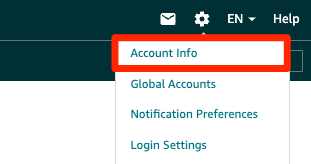
- Go to Account Info > Business Information > Business Address and Phone Number, or use this direct link: Verify Address Link.
Amazon will send you a postcard with a verification code. Once received, enter this code into your Amazon account to verify your address.
Upon successful verification, you will see the message "Address Verified Successfully" as shown in this example:
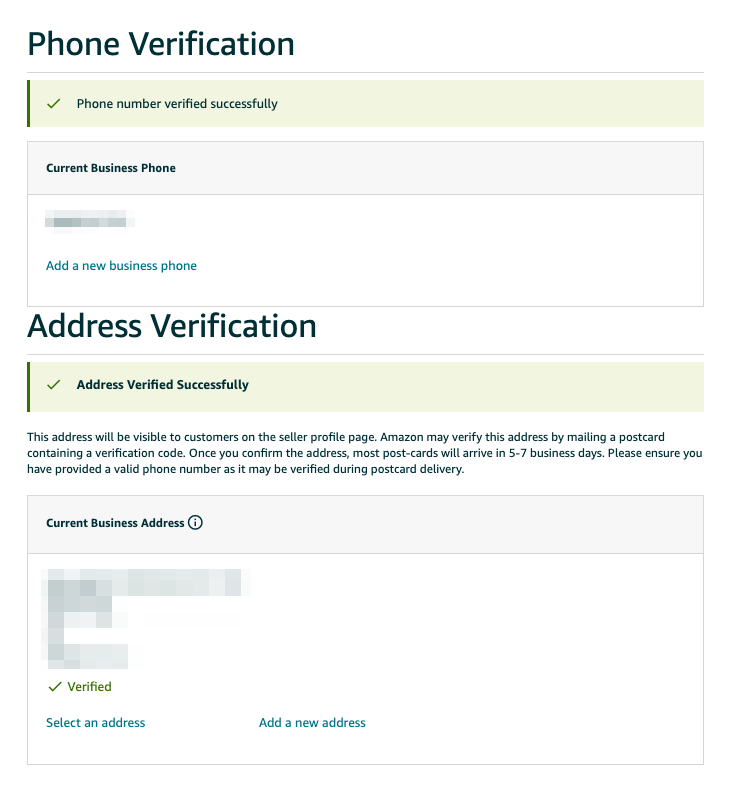
Once you've completed this step, you can proceed to the next tasks. Note that you can continue with other steps while awaiting the postcard from Amazon.
3. Request GTIN Exemption from Amazon:
Once you've signed up for your Amazon Seller Account, you'll need to request a GTIN exemption. This allows you to list products without providing a unique product identifier. Learn more here about how to do this.
4. Set Up Shipping on Amazon:
Next, you need to set up the shipping on Amazon. Go to the General Shipping Settings page and set the Default Shipping Address to either the Gearbubble or Laser Chili address.
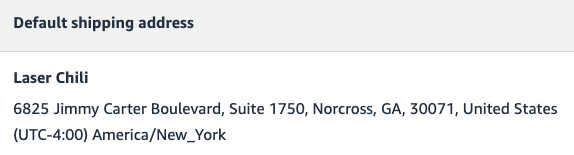
You can use the following addresses:
- Gearbubble: 7900 North Radcliffe St, Bristol, PA 19007, United States
- Laser Chili: 6825 Jimmy Carter Boulevard, Suite 1750, Norcross, GA 30071, United States
Make sure to use a US address; otherwise, the transit time for your products will be long, and not many people want to buy a product if the transit time is too lengthy.
After setting up the Default Shipping Address, go to the Shipping Templates page. Select "Migrated Template" and check if the transit time is under 7 days.
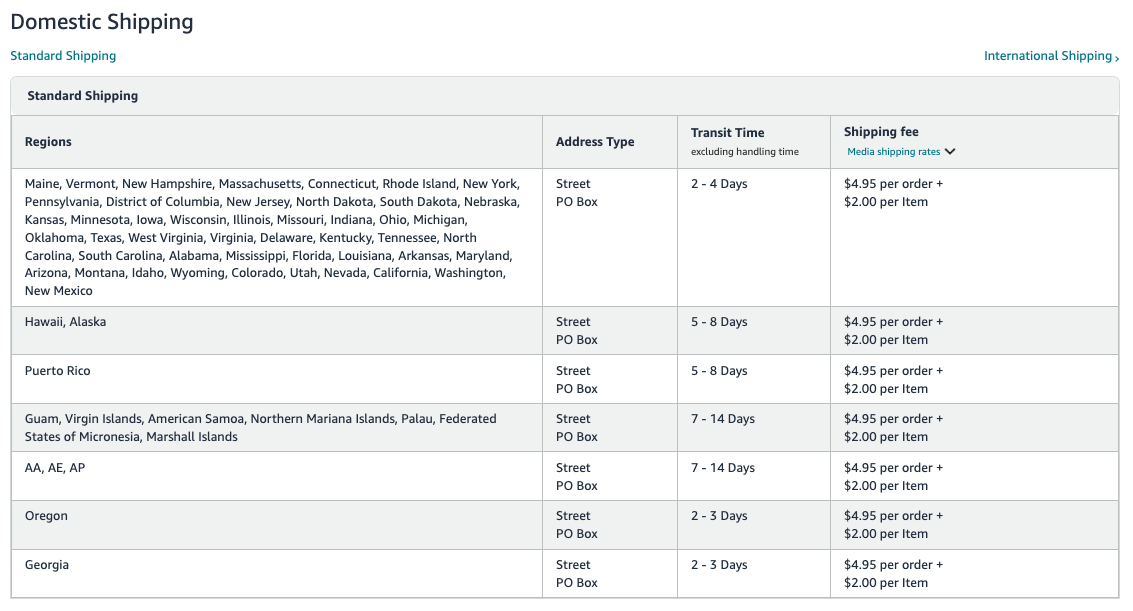
Then, you can adjust the shipping fees as you wish. In this example, I charge $4.95 per order and $2 per item.
Now that your Amazon account is set up, let's connect it to PODtomatic:
5. Connect Amazon to PODtomatic
- Log in to your PODtomatic account and go to the "Store" section.
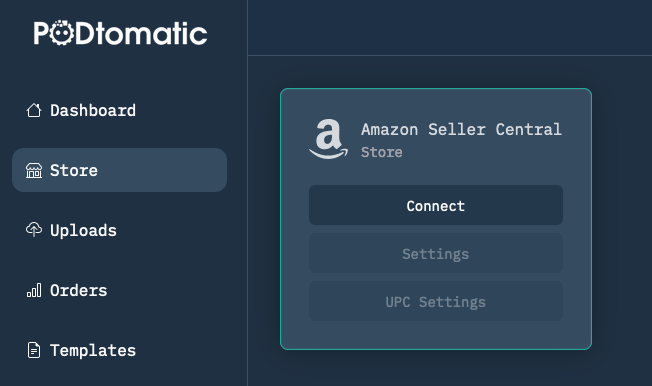
- Click "Connect and follow the instructions to connect your Amazon account to PODtomatic.
- Click the "Test Post" button to ensure PODtomatic can upload products smoothly to your Amazon account.
6. Set the Brand Name and Daily Upload Limit
- After connecting your Amazon account, go to the "Settings" section.
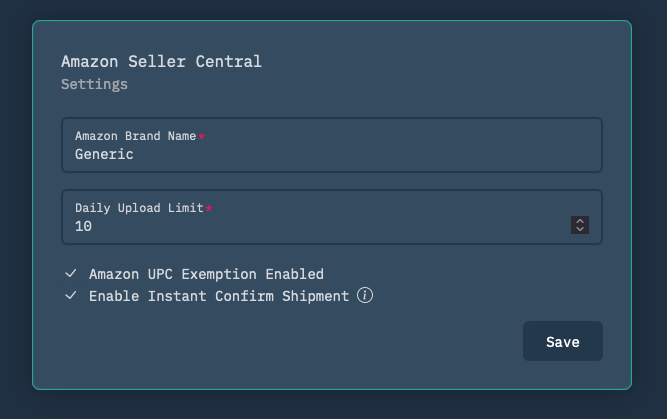
- For the Amazon Brand Name, if you don't have a registered brand name, insert "Generic." If you have a registered brand name, you can use your own brand name.
- Set the daily upload limit, which determines how many products will be uploaded to Amazon each day.
- Start with 5-10 products per day for new Amazon accounts and increase up to 200 products per day for established accounts.
- Check "Amazon UPC Exemption Enabled" if you've already applied for the GTIN Exemption from Amazon.
- Check "Enable Instant Confirm Shipment" if you want the system to confirm the shipment on Amazon immediately after placing the order (recommended).
7. Connect Gearbubble and Laser Chili for Fulfillment
- In the "Suppliers" section, find instructions to connect Gearbubble and Laser Chili.
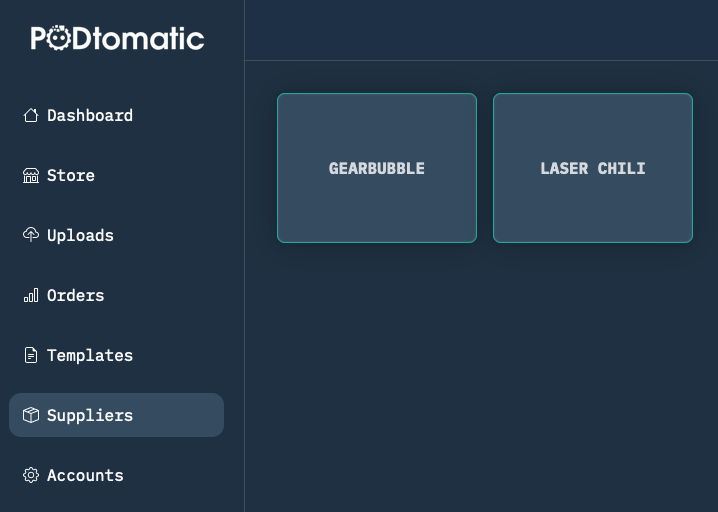
- Sign up for Gearbubble and Laser Chili accounts to get API Keys.
- Insert the API Keys into PODtomatic to automate the fulfillment process.
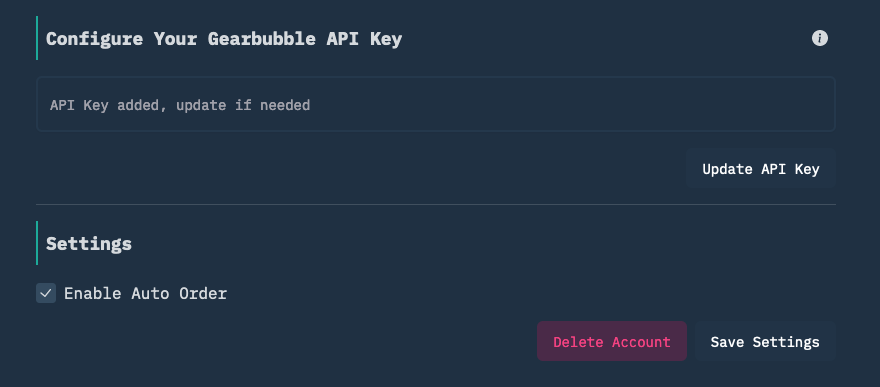
That's it!
Now you're ready to start selling products on Amazon using PODtomatic.
Don't worry – we've made these steps super simple to follow inside the PODtomatic system. Just follow the instructions, and you'll be all set up in no time!
Once you've completed these steps, PODtomatic will handle the rest, making the process seamless and efficient.
Rest assured, PODtomatic will start creating and uploading products to your Amazon account within the next 24 hours.
If you have any issues, please contact support@podtomatic.com.